Hi guys, i welcome you to TutsDev. This is the third day of
tutsdev and the first tutorial posted.. In this tutorial/post we
are going be talking about <b>blocking a website on your computer
browser</b> , This tutorial are for Window XP / Vista / 7 Users. It
allow user to block a particular website from being visited on his PC,
This method of blocking a website on your computer is very easy to
Setup if, instructions are followed accordily.
Setup
Step 1; Open NotePAD as Window XP / Vista / 7 Users In An Adminstrator
Option. (Just Right Click On the notepad icon and select run as
adminstrator}
Step 2; Now open Windows hosts file by clicking on FILE In
notepad then you click Open, After opening 'FILE' Locate this folder
C:\windows \system32\drivers\etc In C:\ (the drive which
Windows are Installed) There in the folder find and open a File named
Hosts.
Step 3; This is the part where blocking of the website take
place. After you have Opened the Hosts file. Now Edit the Hosts file
and scroll down to the end of this file and add this lines
1 2 7 . 0 . 0 . 1 w e b s i t e n a m e . c om
1 2 7 . 0 . 0 . 1 www . we b s i t e n a m e . c om
NOTICE Replace W e
b s i t e n a m e to the website address you want to block On
your computer. These lines you just add redirect the website which you
blocked to 127.0.0.1(Local host or Local IP) with the help of windows
hosts file. When the website blocked is tried to access, it will bring
an error message saying; "Server Not Found" because the is no
server located at Localhost. In the Lines above you notice some thing
that at the first address line there is no WWW and at the second
address there is WWW ... The reason is that if you add only the first
address line, the website can be accessible using WWW. and if you add
only the second address line it can be accessible without adding WWW.
to the website about to visit.. So, it is better to block the two
ways..
I hope this tutorial/post was useful to you. Please kindly
Share This post with your Friends!
Subscribe to:
Post Comments (Atom)
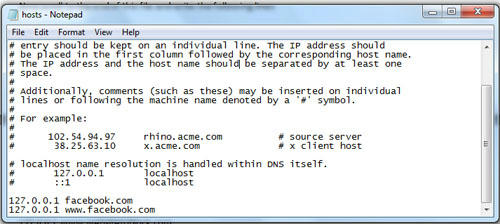
0 comments:
Post a Comment